I permanently moved to hydtechblog.com
The main reason was so I could use Adsense.
I permanently moved to hydtechblog.com
The main reason was so I could use Adsense.
Last time I installed BT3 on mt Lenovo X60 here. This time I tried a different method without using the external CD player.
I already have Ubuntu installed so I downloaded Unetbootin and the BackTrack 4 Beta ISO.
I fired up Gparted and made a 6GB partition for BT4 and formatted it with reiserfs to avoid the ext3 checks.
Changed the permissions of the Unetbootin file:
chmod 777 /home/user/Desktop/unetbootin-linux-372
Fired up Unetbootin, entered my password and selected the BT4 iso and changed the type to hard disk:
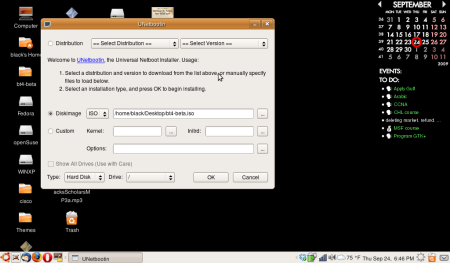
Pressed Ok and let it do its thang
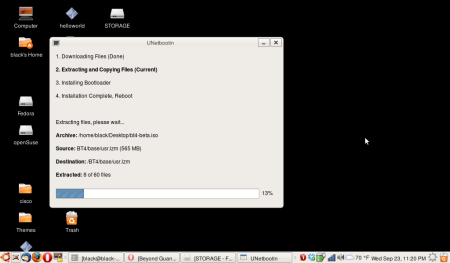
Reboot
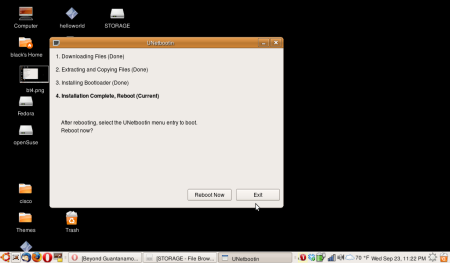
When it restarts you have to select Unetbootin from the Grub menu and this will boot into Backtrack. My BackTrack partition I will install on is sda7 and BT4 automatically mounted it to /mnt/sda7
if not, you can mount your drive by typing:
mkdir /mnt/sda7
mount /dev/sda7 /mnt/sda7
replace sda7 with your partition
now, copy the required files from the pseudo-live cd to the hard drive:
cp -pr /{bin,dev,home,pentest,root,usr,boot,lib,etc,opt,sbin,var} /mnt/sda7/
mkdir /mnt/sda7/{mnt,proc,sys,tmp}
mount –bind /dev/ /mnt/sda7/dev/
mount -t proc proc /mnt/sda7/proc/
The installation is done, now you can reboot back into Ubuntu and load Unetbootin again. It will ask you to remove the changes it made earlier and select yes. Close unetbootin and open menu.lst for editing the grub menu:
sudo gedit /boot/grub/menu.lst
Add this to the end of the file and close:
title BackTrack 4 KDE
rootnoverify (hd0,6)
kernel /boot/vmlinuz vga=0×361 root=/dev/sda7 ro quiet splash autoexec=xconf;kdm
boot
title BackTrack 4 shell
root (hd0,6)
kernel /boot/vmlinuz ro root=/dev/sda7 vga=0×361
boot
My next post will be about getting the Broadcom wireless on the Lenovo S10 to work in BT4.
.
.
.
.
.
.
.
.
.
Once you’ve completed your package with Eclipse and you want to publish it to the android market, google requires that you sign it. For this step you need two tools. Keytool and jarsigner can be obtained through JDK.
Open up terminal and install jdk:
sudo apt-get install sun-java6-jdk
Use keytool to make yourself a new key:
keytool -genkey -v -keystore mykeystore.keystore -alias aliasname -keyalg RSA -validity 10000
genkey – generate the key
v – verbose mode
keystore – select name of keystore
alias – creates an alias for the key
keyalg – specifies the encryption algorithm used to generate the key. Ex: RSA, DSA
validity – when should the key expire in days? (google requires like a 50 year expiry)
The keytool will walk you through the process of choosing a password and name. Once the key is made, you need to sign the apk with jarsigner using this key:
jarsigner -verbose -keystore mykeystore.keystore programfile.apk aliasname
keystore – keystore containing your private key
verbose – verbose mode
You will be prompted for your password. You are ready to go.
Its not really a Theme based on 9.04 but more off of the ‘Human’ style and some gnome icons. Check it out.
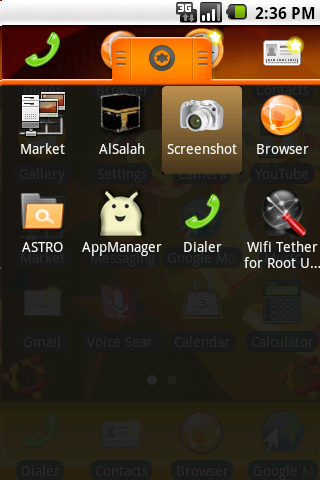
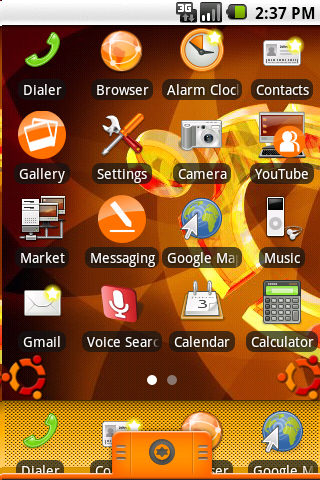
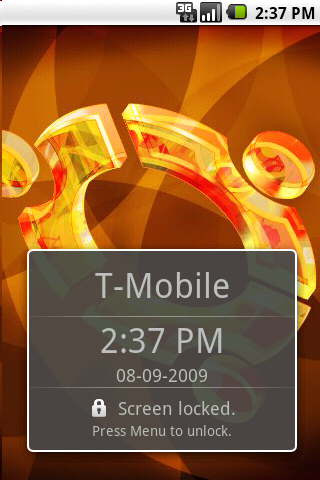
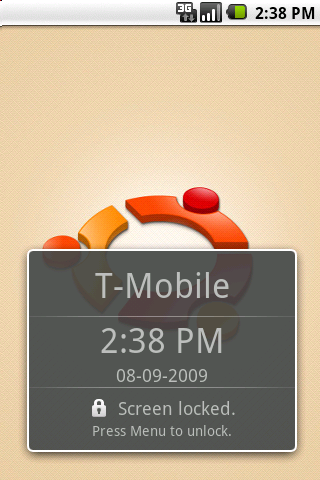
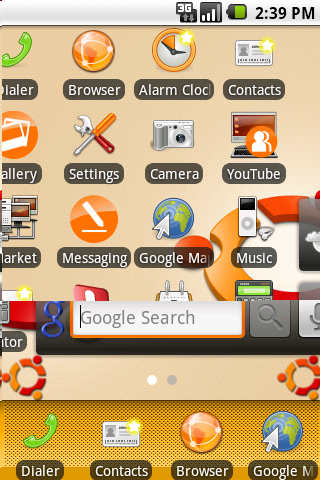
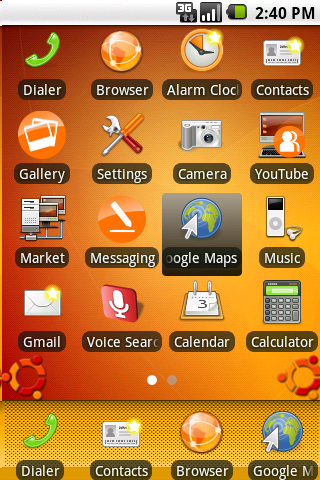
I am currently trying to figure out how to reverse tether a G1 to use an ad-hoc computer-to-computer network. I have Internet at work through ethernet and created an ad-hoc network, but the built in G1 wireless scanner cannot detect ad-hoc networks. There is an application in the marketplace called Wifi Scanner which can detect adhoc networks but it does not have a connect feature. I tried to manually connect using ifconfig in terminal but havent been successful yet. I’ll post updates if I make progress.
I use Gparted to clone/backup my OSX86 partition. You’ll notice that the hfs and hfs+ options are greyed out. I need NTFS to format a storage space to share between Operating systems.
Start up terminal and enter:
sudo apt-get install hfsplus hfsutils hfsprogs ntfsprogs
now you can use gparted with ntfs, hfs and hfsplus formats.
First, download the package from here http://www.slackware.com/~alien/slackbuilds/vlc/pkg/12.2/vlc-0.9.9-i486-1alien.tgz and save it in your / directory or you can do this from the command line by opening up a Konsole and typing:
cd /This will put you in the / directory
wget http://www.slackware.com/~alien/slackbuilds/vlc/pkg/12.2/vlc-0.9.9-i486-1alien.tgzThis will download the file in the present directory
tar zxf vlc-0.9.9-i486-1alien.tgzThe tar tool will unzip and untar this file
cd installchanges the directory to /install
chmod 777 doinst.shchanges the permission so you can execute the file
cp doinst.sh /copies the file to the / dir
cd ..goes back to the / directory
doinst.shexecutes the script
rm -R doinst.sh vlc-0.9.9-i486-1alien.tgz /install removes unwanted files.
KDE requires the /tmp directory to have the correct permissions (1777) for a user to log in or it will give you an error saying: “call to Inusertemp failed. temporary Directories Full?”. For this you have to change the folder permissions of /tmp by:
chmod 1777 /tmp
This will give permissions of drwxrwxrwt. One problem I was having with BackTrack was that after every reboot, the permission would get set back to dwrwxr_xr_x. I realized this was happening due to BackTrack using the aufs file system to mount root. The aufs or AnotherUnionFS is used on the live CD to make it appear as writeable but in reality the media is physically read only.
To eliminate this problem, open fstab:
kwrite /etc/fstab
And replace the aufs line with your device and the correct file system.
For example: /dev/sda8 / ext3 defaults 0 0
After installing BackTrack, it is important that you change the default password for security reasons. Also, you might want to add a user to the system so you can avoid using the root login as you don’t want to screw things up accidentally.
To add a new user, open up a Konsole and type:
adduser
This will guide you through the process of adding a new user.
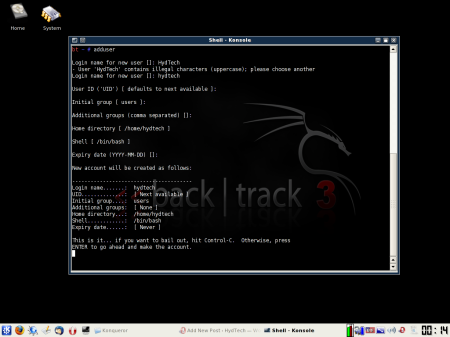
keep hitting enter for all default values and select a good password:
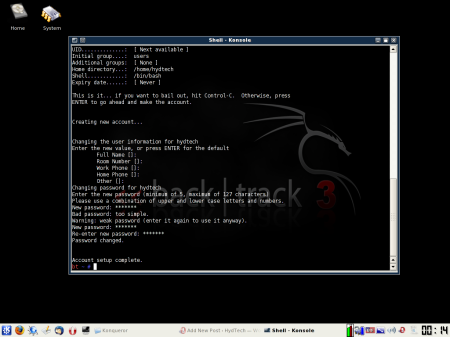
your user is created but KDE still won’t let you log on because /tmp does not have the correct permissions. you will get an error saying “call to Inusertemp failed (temporary Directories Full?)”
To set the correct permissions type:
cd .. to go up one directory
chmod 1777 /tmp to set the correct permissions on the tmp dir. * see UPDATE *
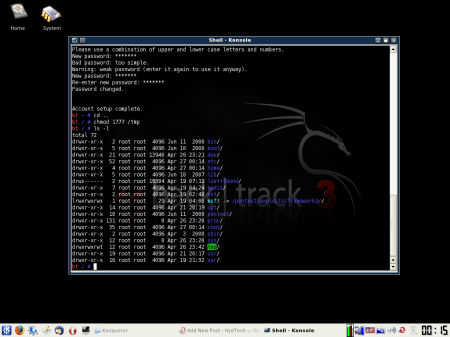
now you can logoff root and login with your new user.
check here to install packages using slapt-get.
* UPDATE * – I found out on reboot these permissions get reset. To make permanent changes see here.