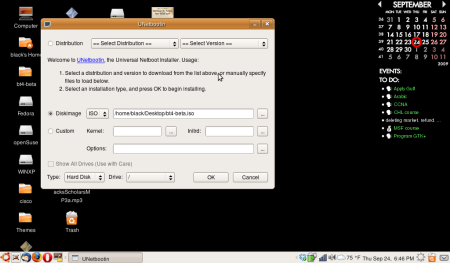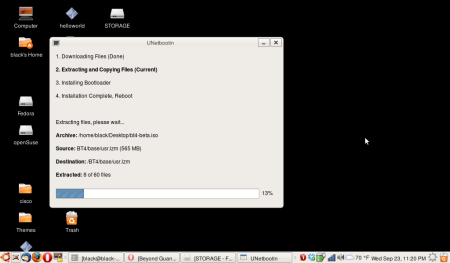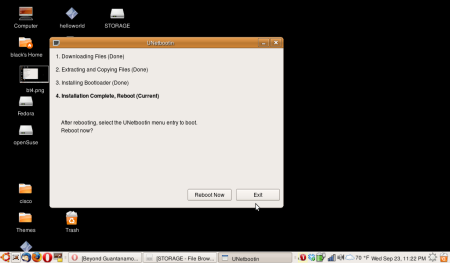This guide is adapted from Kazalku’s guide on remote exploit forums. Thanks Kazalku.
Download this driver and transfer it with a USB or boot up into another OS on your multiboot and save it in the BT root folder from here.
Untar it:
tar -xvzf hybrid-portsrc-x86_32-v5_10_91_9-3.tar.gz
makefile:
make -C /lib/modules/`uname -r`/build M=`pwd`
Insert the modules:
modprobe ieee80211_crypt_tkip
insmod wl.ko
Now you should have the network Claimed. you can check by:
lshw -C network
Bring it up:
ifconfig eth1 up
To load the module upon boot:
cp wl.ko /lib/modules/`uname -r`/kernel/net/wireless
depmod -a
modprobe wl
Load the module at every startup:
kate /etc/modules
add the following and close the text editor:
ieee80211_crypt_tkip
wl
Load NetworkManager and Configure KnetworkManager:
Type NetworkManager in a konsole and configure the wireless at the bottom right.
Delete the files you created in the root folder now that you dont need them.