Lenovo Thinkpad X60 with Fedora 10, openSuse 11, Ubuntu 9.04 and Windows XP
I’ve been using Ubuntu dual booted with windows for quite a while now, but due to driver compatibility issues and lack of knowledge used windows for the most part. Since Ubuntu 8.10, I’ve completely switched over to Ubuntu and love it. Mostly because it’s FREE! Windows is still hanging around in case I might need it for some program in the future. I use Thunderbird as my email client and Opera as my web browser. One of my main concerns was sharing the profiles for these programs, but NTFS-3G has made life easier.
After feeling comfortable with Ubuntu, I decided I needed to expand my knowledge by learning to use KDE; different package managers like yum and yast; and the possibility of having multiple Linux Oses on single partitions. After doing some research, I decided I should either go with openSuse or Fedora. Then, I figured: “Why not both?” and leave Ubuntu and Windows intact. I downloaded the Live CD’s for both Oses. The Live CD installation has less programs and tools installed compared to the DVD installation.
I opened Gparted on Ubuntu to make extra partitions for Fedora and openSuse, but I realized I can’t have more than 4 primary partitions without hacking the MBR. I deleted the Linux Swap partition because I already have 2GB of RAM. I resized my Windows and Storage partitions and made one extra partition on which I would install both Fedora and openSuse. I split the partition into 2 logical partitions of about 5GB each.
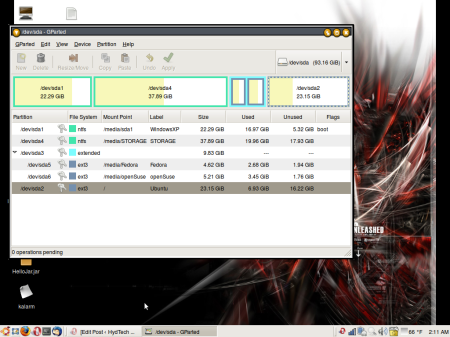
Since my Lenovo does not have an optical drive, I had to use an external USB drive and allow the BIOS to boot from it
Popped in the Fedora Live CD and installed Fedora. I selected the first logical partition and set this location as “/” (root) and opted not to use a swap space. When it asks to install GRUB, you can choose not to or to install it at the beginning of the Root partition and not at the beginning of the whole hard drive because Ubuntu has already installed GRUB there and you might not want to write over it. I chose not to install GRUB. It was a painless install. Restarted and booted into Fedora to make sure it worked.
Next, I popped in the openSuse Live CD and installed it to the second logical partition also without swap space. Again, chose not to install GRUB. Install was again pretty simple. Booted into openSuse to make sure it worked.
Now, I had to update my GRUB to include the other Oses. I could have done it manually, but I chose to upgrade my 8.10 Intrepid to 9.04 Jaunty by hitting “Alt+F2” and typing “upgrade-manager -d”, which updated the entries in GRUB automatically.
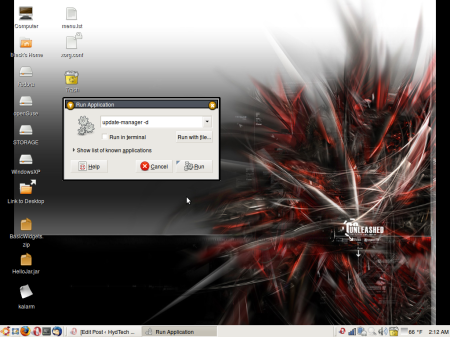
.
.
.
.
.
.
.
.
March 27, 2009 at 6:45 am
[…] I installed these programs on Windows first and kept the default settings and locations for these files. After installing Ubuntu, I had to figure out a way to share the profiles, but back then people were suggesting to make a common FAT32 partition and keep these files there so Linux could have read and write access to them. With NTFS-3G, this became much easier and I just left the files on the NTFS partition. Later on I installed Fedora and openSuse on the same machine and used the same directions like Ubuntu. (Check here to see my post about Quad Booting my Thinkpad with Windows, Ubuntu, Fedora, and openSuse) […]
March 28, 2009 at 7:19 am
dude I wrote my article 2 years ago at that time there was no native-troubleless way to access (read/write) NTFS partitions .
I am glad to see someone re-writing my article and updating it .
http://blog.shevin.info/2007/05/share-thunderbird-and-firefox-data.html
April 21, 2009 at 4:58 am
[…] drive along with Windows XP, Ubuntu, Fedora, openSuse on Lenovo Thinkpad X60 21 04 2009 From my last post you can see that I installed Fedora and openSuse to my existing dual boot Thinkpad… In this post, I will show you how to install BackTrack 3 to the hard drive. These instructions can […]
February 1, 2010 at 6:32 pm
Hi there.
Thank you for a great post. It was very helpfull.
Anyone reading this post should bookmark this guys contents.
I have a new PC and needed some installation help so i went over to another site but they did not provide me with the in depth
info this guy did. he kicks all the bigger sites’ butts.
Thanks Again